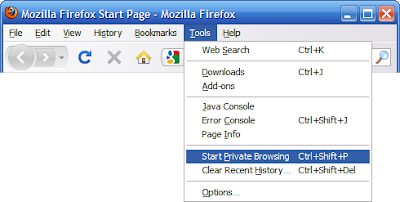
Want to increase your privacy on your PC? With the release of Firefox 3.5, our favorite browser now has a Private Browsing mode. Usually your browser remembers the web sites you have visited, your user names and passwords, your browsing history and more. However, with this newest addition to the Firefox 3.5 feature list, you can now go incognito on the Internet.
To turn on Private Browsing mode, go to Tools (in the menu bar) and then select Start Private Browsing. You will then get a popup menu asking you if you would really like to start Private Browsing mode. Hit the “Start Private Browsing” button to continue.
To be able to tell that you are in Private Browsing mode, the Firefox window title will show (Private Browsing) after the page title you are looking at. When you are privately browsing, the browser will not remember:
* Visited pages
* Form and Search Bar entries
* Passwords
* Download List entries
* Cookies
* Cached files
If you create a new bookmark while in Private Browsing mode, you will keep it after turning Private Browsing mode off. Also, if you save or download any files to your PC, those files will not be removed when you stop Private Browsing mode either (they will not though show up in the Downloads window).
To turn Private Browsing mode off , you will want to click on Tools in the menu bar, and the select Stop Private Browsing. To confirm you have done this correctly, check the Firefox window’s title bar to make sure (Private Browsing) is no longer showing.
Quickly Turn Private Browsing On (or Off)
One tweak or suggestion for this new mode is to give the user a toolbar button to turn it on or off. The Toggle Private Browsing add-on for Firefox does that. It gives you the ability to switch between private browsing and regular browsing by adding a button to either the toolbar or status bar.
I hope that helps when it comes to learning the basics about the Private Browsing mode in Firefox. How do you like it thus far, and how do you think this benefits the browser?
Source :
http://www.firefoxfacts.com/2009/07/01/firefox-private-browsing-mode-help-and-faq/


No comments:
Post a Comment